Problem
After copying and pasting a Marketing text from Word or PDF, the following display with unexpected formatting:
- line breaks
- tabs and spaces
- unexpected characters
Why is this happening?
Copying and pasting formatted text into Consonance often introduces formatting issues - even if the original text displays perfectly.
The reason for this is that your PC or Mac clipboard (which stores your copied text) doesn’t have any of the semantic information needed for the system to generate sensible HTML.
The best way to import text into Consonance is to remove all formatting from the text before pasting it in. However, there is also an Edit button in Consonance to make corrections after the fact.
Solutions
Use the Edit button
On your Marketing text, click the edit pen to reveal the underlying HTML tags.
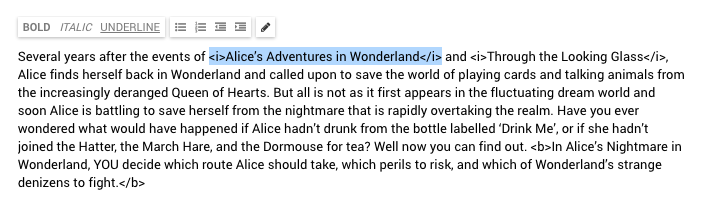
You see the carriage returns or any other unexpected formatting.
Remove and tweak, as required.
Click the button again to return to the display.
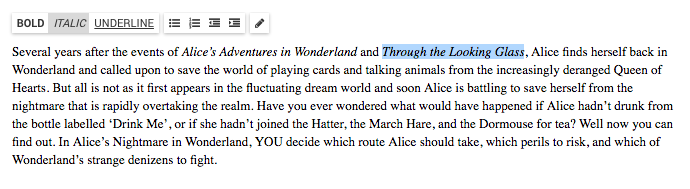
Convert your text to plain text before pasting into Consonance
Before pasting into Consonance do the following.
- Open a plain text editor, e.g. Notepad
- Copy the text and paste it into Notepad, where it will convert to plain text
- Copy and paste from Notepad into Consonance
- Format using the Consonance tools as needed (bold, italic, bullets)